17 Jan 2015
How To Save Page In Opera Mini On Java Emulator
By abhishek17 Jan 2015
Tags:
browser,
how,
opera,
tricks
It is easy to run java apps in windows(to be more technically correct it is .jar file i am talking about). But this post is more precise and focussed in one subject i.e how to Save page in opera mini in MicroEmulator and bring Download option.
You can also see Play Mobile Games(Java) On Computer
For Those who Already Have MicroEmulator
Create a shortcut for microemulator.jar file, i hope that regardless of different versions the trick will work for you. In case you need to know my version is 2.0.4
Now open properties, of that shortcut , Now click in "Shortcut" Tab, here you need to change the "Target: " location address.
Copy this:
C:\WINDOWS\system32\java.exe -cp microemulator.jar;lib/microemu-jsr-75.jar org.microemu.app.Main --impl org.microemu.cldc.file.FileSystem org.microemu.examples.fcview.FCViewMIDlet apps\opera-mini-4.1.11355-advanced- int.jad
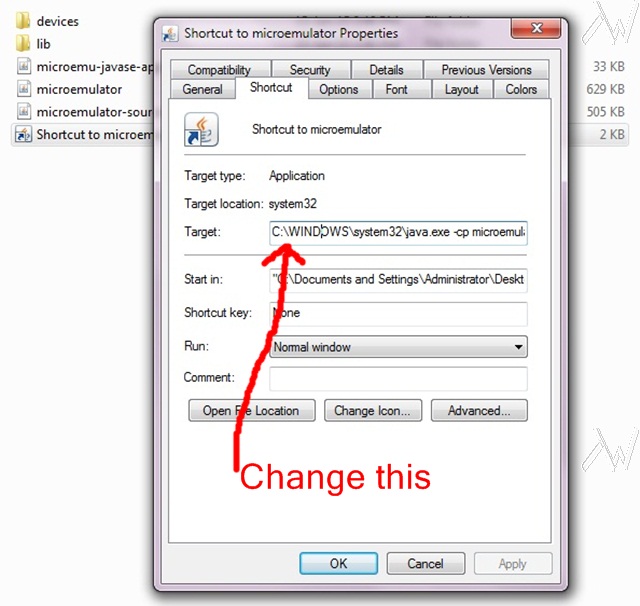
Though in the new "Target: " location address, you will find opera-mini-4.1 is written, but that doesn't matter, by this method you will be able to see Download and Save page option in any version of opera mini
You need to install Java SE Runtime Environment if you don't have it.
Then download Pre-fixed MicroEmulator(only for windows)
it contain the files as shown in the picture below, as you can see the instruction are quite clear. Double click the "Shortcut to microemulator" file, and the emulator will open up. Now open your java app or opera mini, what ever you want.
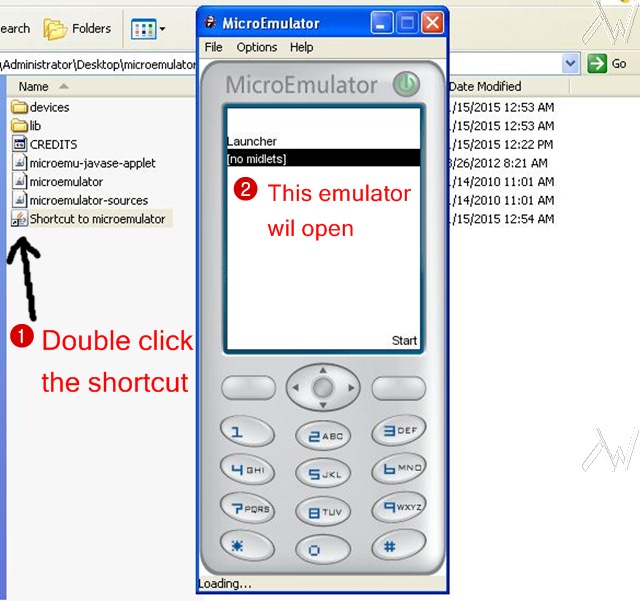
You can also see Play Mobile Games(Java) On Computer
For Those who Already Have MicroEmulator
1
2
C:\WINDOWS\system32\java.exe -cp microemulator.jar;lib/microemu-jsr-75.jar org.microemu.app.Main --impl org.microemu.cldc.file.FileSystem org.microemu.examples.fcview.FCViewMIDlet apps\opera-mini-4.1.11355-advanced- int.jad
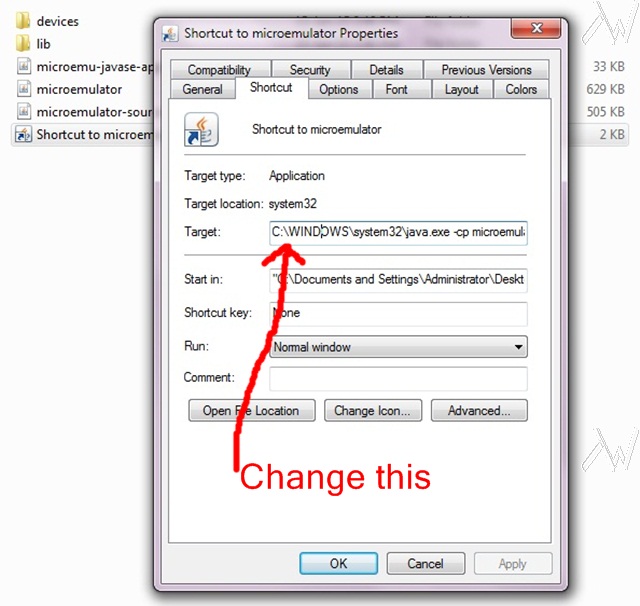
3
For Those Who Are New / Doesn't have MicroEmulator
All the steps are necessary to successfully run any java app, i will provide download link for Pre-fixed MicroEmulator(for windows), which i had created exclusive for you, my readers, so that you need not worry for Download and Save page options in opera mini.
1
2
it contain the files as shown in the picture below, as you can see the instruction are quite clear. Double click the "Shortcut to microemulator" file, and the emulator will open up. Now open your java app or opera mini, what ever you want.
You can also see Play Mobile Games(Java) On Computer
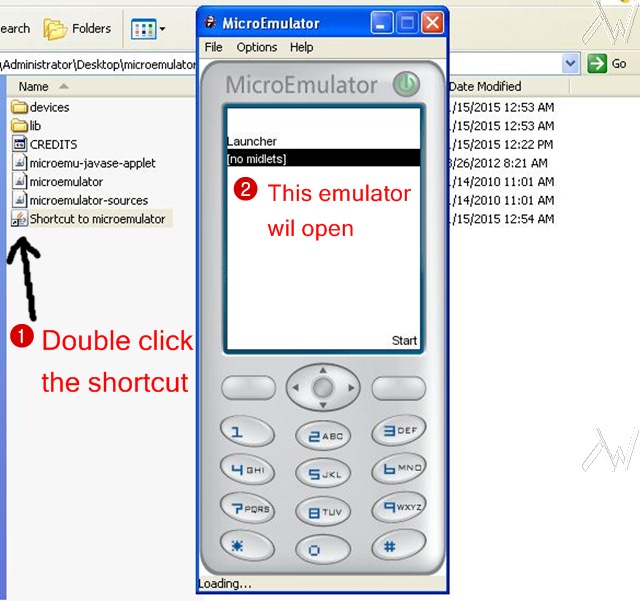
©2013 TEchnicalWisdom.blogspot.com
©2013- TechnicalWisdom.blogspot.com
About Technical Wisdom
Welcome! TW is all about Technology. We cover everything from simple gadget to moon rocket and we strive to dish-out fresh authentic Articles. As Oscar Wild said "The only thing to do with good advice is to pass it on. It is never of any use to oneself."
contact
Amazing & Great informative blog,it gives very useful practical information to developer like me. Besides that Wisen has established as Best Java Online Training India . or learn thru Online Training mode Java Online Training From India . Nowadays Hibernate ORM has tons of job opportunities on various vertical industry.
ReplyDelete