29 Nov 2014
How To Copy and Extract Text From Images
By abhishek29 Nov 2014
Tags:
how
Do you feel it is very essential to have a text version of your scanned documents. Then there is actually several ways to extract text from picture. If you google it, you will find plenty of software offering the solution for same. Behind all these, there is a system called Optical character recognition(OCR),
Now it depends upon your picture quality i.e resolution, letter size in picture etc, that how well it can recognise. I have two commendable alternatives for this purpose.
Open microsoft Office oneNote and Drag and Drop the image, Right Click on the image>Copy Text from Picture, then paste it any where.
2.ONLINE OCR
As the name suggest, it is a online service, you have to upload the picture file(JPG, BMP, TIFF, GIF), and press convert. Then wait till it gives the output in the format you have chosen (Plain Text, microsoft Word or Excel)
Feel free to suggest other methods, if better than this.
Open microsoft Office oneNote and Drag and Drop the image, Right Click on the image>Copy Text from Picture, then paste it any where.
2.ONLINE OCR
As the name suggest, it is a online service, you have to upload the picture file(JPG, BMP, TIFF, GIF), and press convert. Then wait till it gives the output in the format you have chosen (Plain Text, microsoft Word or Excel)
Feel free to suggest other methods, if better than this.
©2013 TEchnicalWisdom.blogspot.com
©2013- TechnicalWisdom.blogspot.com
About Technical Wisdom
Welcome! TW is all about Technology. We cover everything from simple gadget to moon rocket and we strive to dish-out fresh authentic Articles. As Oscar Wild said "The only thing to do with good advice is to pass it on. It is never of any use to oneself."
contact
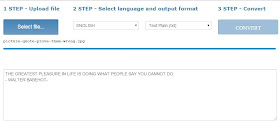
No comments:
Be the First to Comment!
Comment »