5 Jun 2014
8 Important Google Chrome Shortcut For Great Browsing Experience
By abhishek5 Jun 2014
Tags:
how
Apart from using shortcut keys, there are little tweaks which help me save a lot of time. In this post i'll share with you those tricks!
1.Possibly all shortcut keys:
CTRL + N: Open a new window
CTRL + : Open a link in a new tab
CTRL + SHIFT + N: Open a new window in Incognito Mode
SHIFT + : Open a link in a new window
CTRL + T: Open a new tab
CTRL + SHIFT + T: Reopen the last tab that you closed
ALT + F4: Close current window
CTRL + 1: Switch to the tab in position 1 on the tab strip
CTRL + 2: Switch to the tab in position 2 on the tab strip
CTRL + 3: Switch to the tab in position 3 on the tab strip
CTRL + 4: Switch to the tab in position 4 on the tab strip
CTRL + 5: Switch to the tab in position 5 on the tab strip
CTRL + 6: Switch to the tab in position 6 on the tab strip
CTRL + 7: Switch to the tab in position 7 on the tab strip
CTRL + 8: Switch to the tab in position 8 on the tab strip
CTRL + 9: Switch to the last tab on the tab strip
CTRL + TAB: Switch to the next tab
CTRL + PAGE DOWN: Switch to the next tab
CTRL + SHIFT + TAB: Switch to the previous tab
CTRL + PAGE UP: Switch to the previous tab
CTRL + W: Close current tab or pop-up window
CTRL + F4: Close current tab or pop-up window
ALT + HOME: Open your home page
CTRL + O: Open a file in the browser
CTRL + H: View Browsing History
CTRL + B: Toggle bookmarks display
CTRL + J: View Downloads
SHIFT + ESC: View Chrome's internal Task Manager
CTRL + P: Print the current page
F5: Reload the current page
ESC: Stop the current page from loading
CTRL + F5: Reload the current page, overriding the cache
SHIFT + F5: Reload the current page, overriding the cache
ALT + : Download link
CTRL + F: Open the 'Find in page' dialog box
CTRL + G: Find the next match from 'Find in page' box
F3: Find the next match from 'Find in page' box
CTRL + SHIFT + G: Find the previous match from 'Find in page' box
SHIFT + F3: Find the previous match from 'Find in page' box
CTRL + U: View source code of the current page
CTRL + D: Bookmark the current page
CTRL + PLUS: Make text larger
CTRL + MINUS: Make text smaller
CTRL + 0: Return to default text size
BACKSPACE or ALT + LEFT ARROW: Advance to the previous page in your browsing history (for the current tab)
SHIFT + BACKSPACE or ALT + RIGHT ARROW: Advance to the next page in your browsing history (for the current tab)
ALT + E or ALT + F: Open Chrome's "wrench", or tools, menu
CTRL + SHIFT + B: Activate or disable the Bookmarks Bar.
F6 or SHIFT + F6: Advance through active components on the current page, or through items in Chrome's Address bar, Bookmarks bar, or Downloads bar.
CTRL + SHIFT + J: Open Chrome's JavaScript Console.
CTRL + SHIFT + I: Open Chrome's Developer Tools interface.
F1: Open Chrome's Help Center in a new tab or window.
CTRL + SHIFT + DELETE: Open the Clear Browsing Data window.
CTRL + ENTER: Automatically add www. (at the beginning) and .com (at the end) of the text currently residing in the Address (or URL) bar
CTRL + BACKSPACE: Remove whatever key term precedes the active cursor in the Address (or URL) bar
CTRL + L or ALT + D: Highlight the full URL in the Address bar
CTRL + K or CTRL + E: Enters a question mark in the Address bar. Typing a keyword or keywords following this question mark will submit the search term to your default engine.
CTRL + S: Save the current page to your hard drive
CTRL + C: Copy selected text or images to the Clipboard
CTRL + V or SHIFT + INSERT: Paste the current contents of the Clipboard, preserving original formatting
CTRL + SHIFT + V: Paste the current contents of the Clipboard without original formatting
CTRL + : Open a link in a new tab
CTRL + SHIFT + N: Open a new window in Incognito Mode
SHIFT + : Open a link in a new window
CTRL + T: Open a new tab
CTRL + SHIFT + T: Reopen the last tab that you closed
ALT + F4: Close current window
CTRL + 1: Switch to the tab in position 1 on the tab strip
CTRL + 2: Switch to the tab in position 2 on the tab strip
CTRL + 3: Switch to the tab in position 3 on the tab strip
CTRL + 4: Switch to the tab in position 4 on the tab strip
CTRL + 5: Switch to the tab in position 5 on the tab strip
CTRL + 6: Switch to the tab in position 6 on the tab strip
CTRL + 7: Switch to the tab in position 7 on the tab strip
CTRL + 8: Switch to the tab in position 8 on the tab strip
CTRL + 9: Switch to the last tab on the tab strip
CTRL + TAB: Switch to the next tab
CTRL + PAGE DOWN: Switch to the next tab
CTRL + SHIFT + TAB: Switch to the previous tab
CTRL + PAGE UP: Switch to the previous tab
CTRL + W: Close current tab or pop-up window
CTRL + F4: Close current tab or pop-up window
ALT + HOME: Open your home page
CTRL + O: Open a file in the browser
CTRL + H: View Browsing History
CTRL + B: Toggle bookmarks display
CTRL + J: View Downloads
SHIFT + ESC: View Chrome's internal Task Manager
CTRL + P: Print the current page
F5: Reload the current page
ESC: Stop the current page from loading
CTRL + F5: Reload the current page, overriding the cache
SHIFT + F5: Reload the current page, overriding the cache
ALT + : Download link
CTRL + F: Open the 'Find in page' dialog box
CTRL + G: Find the next match from 'Find in page' box
F3: Find the next match from 'Find in page' box
CTRL + SHIFT + G: Find the previous match from 'Find in page' box
SHIFT + F3: Find the previous match from 'Find in page' box
CTRL + U: View source code of the current page
CTRL + D: Bookmark the current page
CTRL + PLUS: Make text larger
CTRL + MINUS: Make text smaller
CTRL + 0: Return to default text size
BACKSPACE or ALT + LEFT ARROW: Advance to the previous page in your browsing history (for the current tab)
SHIFT + BACKSPACE or ALT + RIGHT ARROW: Advance to the next page in your browsing history (for the current tab)
ALT + E or ALT + F: Open Chrome's "wrench", or tools, menu
CTRL + SHIFT + B: Activate or disable the Bookmarks Bar.
F6 or SHIFT + F6: Advance through active components on the current page, or through items in Chrome's Address bar, Bookmarks bar, or Downloads bar.
CTRL + SHIFT + J: Open Chrome's JavaScript Console.
CTRL + SHIFT + I: Open Chrome's Developer Tools interface.
F1: Open Chrome's Help Center in a new tab or window.
CTRL + SHIFT + DELETE: Open the Clear Browsing Data window.
CTRL + ENTER: Automatically add www. (at the beginning) and .com (at the end) of the text currently residing in the Address (or URL) bar
CTRL + BACKSPACE: Remove whatever key term precedes the active cursor in the Address (or URL) bar
CTRL + L or ALT + D: Highlight the full URL in the Address bar
CTRL + K or CTRL + E: Enters a question mark in the Address bar. Typing a keyword or keywords following this question mark will submit the search term to your default engine.
CTRL + S: Save the current page to your hard drive
CTRL + C: Copy selected text or images to the Clipboard
CTRL + V or SHIFT + INSERT: Paste the current contents of the Clipboard, preserving original formatting
CTRL + SHIFT + V: Paste the current contents of the Clipboard without original formatting
2. To print a specific portion of the page: Just select the portion of lines, the right click over it, further click to the print option.
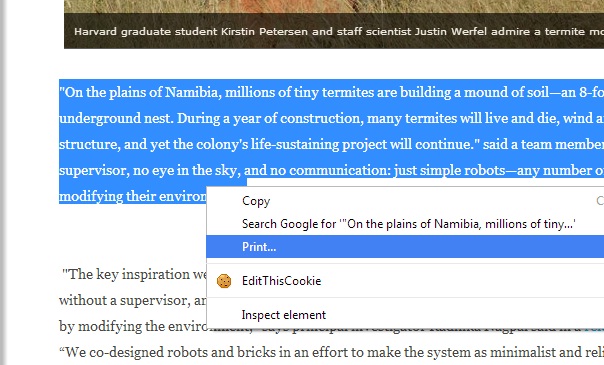
3.Open a link in a new tab: Though this works with all browser, first place the cursor over the link, then click/ press the middle button of the mouse.
4. Let your bookmarks bar appear: Bookmarks save a lot of time, and used frequently to access our favorite site. thus keeping the bookmark bar appear speed up things much faster.
go to settings, to change the "Appearance"
"Where results open" and check option for "Open each selected result in a new browser window."
just type file:///C:/ in the address bar.
extra tip: Just change the drive name "C", with your preferred drive name. Same came told for Mozilla firefox too.
7.Play Movies: No, not just movies(MP4) only, MP3 too and read PDFs. Just use the point 6 to locate the file. Or Drag the file and Drop into a new window of Google chrome.
8. Save a page: Saving a page is not a new thing, but often we overlook it. Thus is for reminder purpose.(ctrl + s)
Well this was all i know. If you have any more point to add/ questions to ask let us know, through commenting.
©2013 TEchnicalWisdom.blogspot.com
©2013- TechnicalWisdom.blogspot.com
About Technical Wisdom
Welcome! TW is all about Technology. We cover everything from simple gadget to moon rocket and we strive to dish-out fresh authentic Articles. As Oscar Wild said "The only thing to do with good advice is to pass it on. It is never of any use to oneself."
contact


No comments:
Be the First to Comment!
Comment »